How to Share Large Files in Email
Sharing large files via email can often be a frustrating experience. Whether it is a video, a high-resolution image, or a large document, email attachment size limits can prevent us from being able to send the files we need to. However, with the right tools and techniques, it is possible to send large files by email without hitting these restrictions.
In this article, we will explore the various methods for sending large files in email, from compressing files to using file-sharing services and beyond. Whether you need to send a one-time large file or regularly send large files as part of your work, this guide will help you choose the best method for your needs.
How to Share Large Files via Email for free
Sending large files via email can be a challenge, especially when your email client only allows for small file attachments. However, there are free options available that allow you to send large files without any hassle.
-
One option is to use cloud-based file-sharing services, such as Sharelargefiles.net, which allows you to send large files for free up to 15 GB in size
-
Another option is to use file compression software to reduce the size of the file before sending it via email
-
Another option is to use file-splitting software to break the large file into smaller parts, which can then be sent individually via email and reassembled on the recipient's end.
How to Share Large Files via Gmail
Gmail is a popular email client, but it has a limit on the size of attachments you can send. If you need to send a file larger than 25 MB, you can use Google Drive. Simply upload the file to Google Drive and share it with the recipient via email.
-
Gmail has a 25 MB limit for attachments, so if you need to send a larger file, you can use Google Drive.
-
Simply upload the file to Google Drive, then share the file with your Gmail recipient.
-
The recipient will receive a link to the file in their Gmail inbox, which they can then download.
How to Share Large Video Files via Email
Sending large video files via email can be a challenge, but there are solutions available. One such solution is Weshares, which allows you to send video files up to 15 GB in size for free. Simply upload the video file to Weshares, and send the download link to the recipient via email.
-
Similar to sending large files via Gmail, you can use Google Drive to send large video files.
-
Upload the video file to Google Drive, then share the file with your recipient via email.
-
The recipient will receive a link to the video file in their inbox, which they can then download.
How to Share Files Larger than 25MB via Email
If you need to share a file larger than 25 MB via email, you can use a file-sharing service like Weshares. Simply upload the file to Weshares, and send the recipient the download link via email. This way, you can send files up to 5GB in size without any hassle.
-
You can use a cloud-based file-sharing service, such as Weshares, which allows you to send files up to 5 GB in size for free.
-
Another option is to compress the file using file compression software.
-
Another option is to break the file into smaller parts and send them individually via email, then reassemble them on the recipient's end.
How to Share Large Files via Email with Google Drive
Google Drive is a great way to share large files via email. Simply upload the file to Google Drive, and share it with the recipient via email. The recipient can then download the file from Google Drive.
-
Upload the file to Google Drive.
-
Share the file with your recipient via email.
-
The recipient will receive a link to the file in their Gmail inbox, which they can then download.
How to Share Large Files via Email Attachment Outlook
Outlook has a limit on the size of attachments you can send via email. If you need to send a file larger than 25 MB, you can use a file-sharing service like sharelargefiles.net. Simply upload the file to Weshares, and send the recipient the download link via email.
-
Outlook has a 20 MB limit for attachments, so if you need to send a larger file, you can use a cloud-based file-sharing service, such as sharelargefiles.net.
-
Another option is to compress the file using file compression software.
-
Another option is to break the file into smaller parts and send them individually via email, then reassemble them on the recipient's end.
Share Large Files Free 15GB
If you need to send large files for free, sharelargefiles.net is a great option. With sharelargefiles.net, you can send files of up to 15 GB for free. Simply upload the file to Weshares and share it with whoever you need to via a unique link. The recipient can then download the file directly from Sharelarfiles.net.
-
You can use sharelargefiles.net, a cloud-based file-sharing service, which allows you to send large files for free up to 15 GB in size.
-
Simply upload the file to the Weshares platform, then share the file with your recipient via email.
-
The recipient will receive a link to the file, which they can then download.
How to Share Large Files via Email on iPhone
To Share large files via email on an iPhone, you can use cloud-based file transfer services such as Weshares. Simply upload the file to Weshares and share the file with whoever you need to via a unique link. The recipient can then download the file directly from Sharelarfiles.net.
-
You can use a cloud-based file-sharing service, such as Weshares, to send large files from your iPhone.
-
Simply upload the file to the Weshares platform, then share the file with your recipient via email.
-
The recipient will receive a link to the file, which they can then download.
How to Share Large PDF Files via Email
Sharing large PDF files via email can sometimes be a hassle, especially if you have a file that is larger than the email attachment size limit. Fortunately, there are several ways to send large PDF files that can make this process much easier and more convenient. Here are a few tips and tricks to help you send large PDF files via email.
-
One recommended website for sending large PDF files via email is WeShares. This file-sharing service allows you to upload large files, including PDFs, and share them through a secure link.
-
With WeShares, you can easily send large PDF files to anyone with an internet connection, without having to worry about email attachment size limitations. The recipient can access the file simply by clicking on the shared link, and you can monitor the file's progress and keep track of who has accessed it.
-
Overall, WeShares provides a secure, convenient, and reliable solution for sending large PDF files via email, and is a great alternative to traditional email attachments.
How to Share Large Files with Someone for Free
Sharing large files to someone for free can sometimes be a challenge, but there are a few options available to make the process easier.
-
One of the most straightforward ways to send large files to someone for free is through a file-sharing service like WeShares.in. Simply upload the file to the platform and share the link with the recipient, who can then access and download the file.
-
Another option is to use cloud storage services, such as Google Drive or Dropbox, to store the file and share it via email.
-
Another option is to compress the file into a ZIP folder to reduce its size, and then send it as an email attachment.
Conclusion:
There are several free options available for sending large files via email. Whether you choose to compress your files, use a file-sharing service, send a link instead of an attachment, email files stored in the cloud, or split large files into smaller parts, you can find a solution that works for your needs. By using these all methods, you can send large files via email for free without hitting any attachment size limits

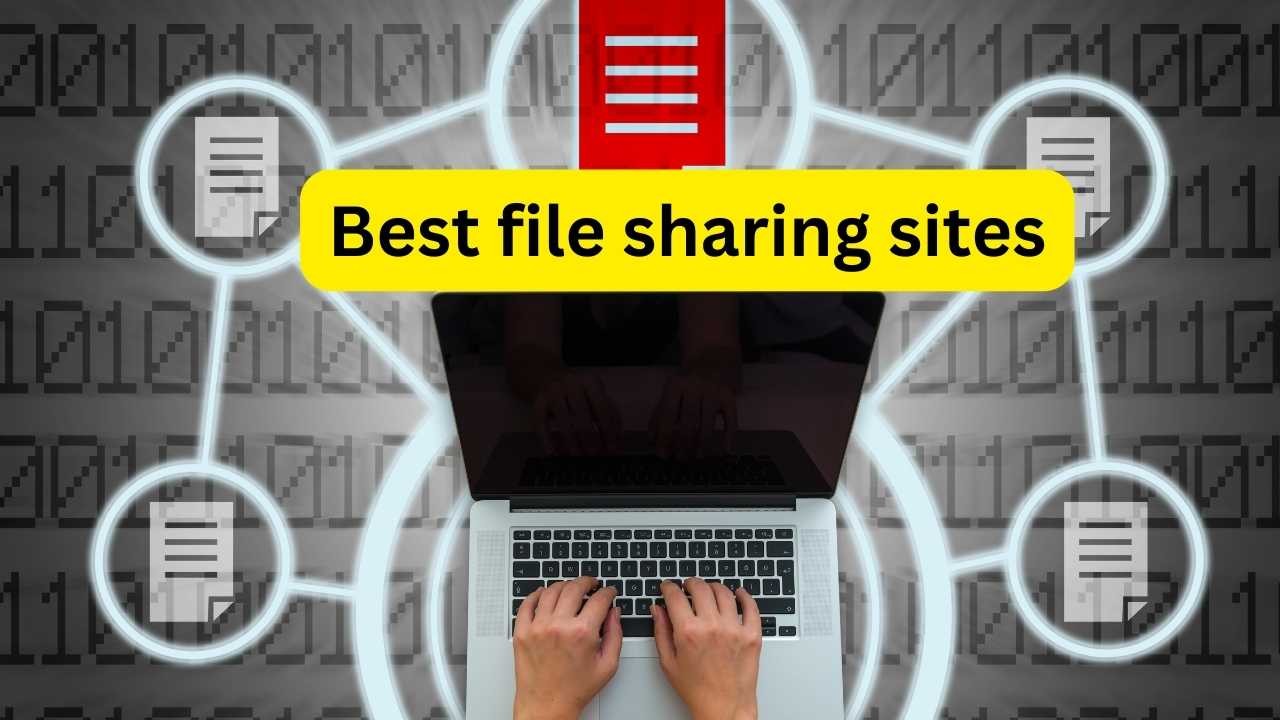
Comments (0)